What can I do if Range Extender cannot connect to TP-Link Router via EasyMesh?
10-29-2025
6371
VX800v V1, EB810v V1, HB810 V1, HB710 V1, HB610 V2, HB210 Pro V1, VX231v V1, XGB830v V1, HX716 Pro V1, HX710 Pro V1, XGB430v Pro V1, VX230v V1, XGB430v V1, XB430v V1, EB610v V1, XX532v V1, XX530v V1, HX710 V1, Archer VR1210v V1, HX510-PoE V1, HX510-Outdoor V1, HX510 V1, HX520 V1, XX231v V1, HX220 V1, HX141 V1, XX230v V1, HC220-G5 V1, XC220-G3 V1, XN020-G3 V3, EX920 V1, EX820v V1, EX710 Pro V1, EX710 V1, EX510 Pro V1, EX510 V1, EX511 V2, EX520 V1, EX530v V1, EX220 V1, EX222 V1, EX230v V1, EX141 V1, EC225-G5 V1, EC223-G5 V1, EC220-G5 V3
Introduction
This article provides troubleshooting steps when the Range Extender cannot connect to the router.
Requirements
- TP-Link Router
- Range Extender
Troubleshooting
Step 1. Upgrade the Range Extender to the latest firmware.
Step 2. Disable the router's Guest Wi-Fi and Multi-SSID, then check whether WPS is possible to build the EasyMesh network.
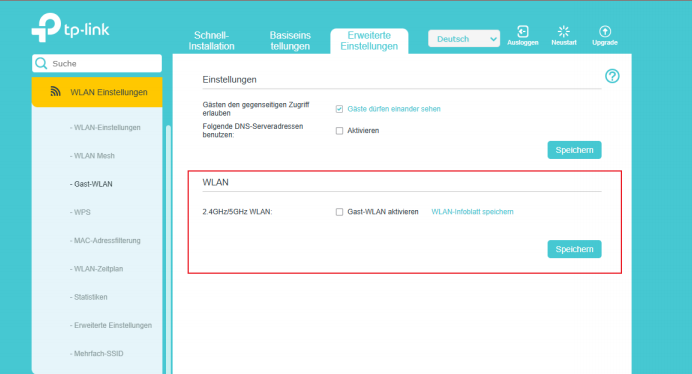
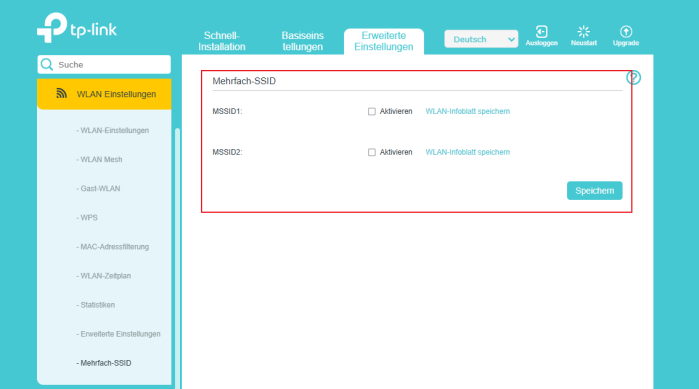
Step 3. Press and hold the WPS buttons on both the Router and Range Extender simultaneously until the Wi-Fi LED begins to flash.
Step 4. Go to Basic > Network Map > Topology to check whether the Range Extender is added.
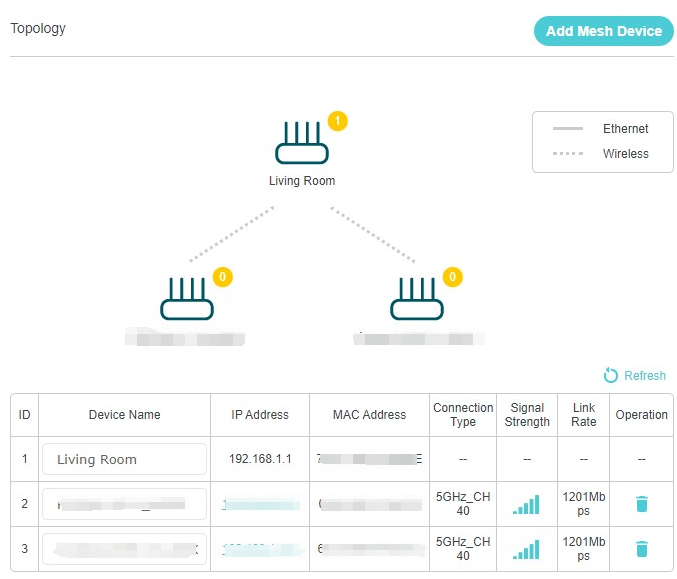
Get to know more details of each function and configuration please go to Download Center to download the manual of your product.
