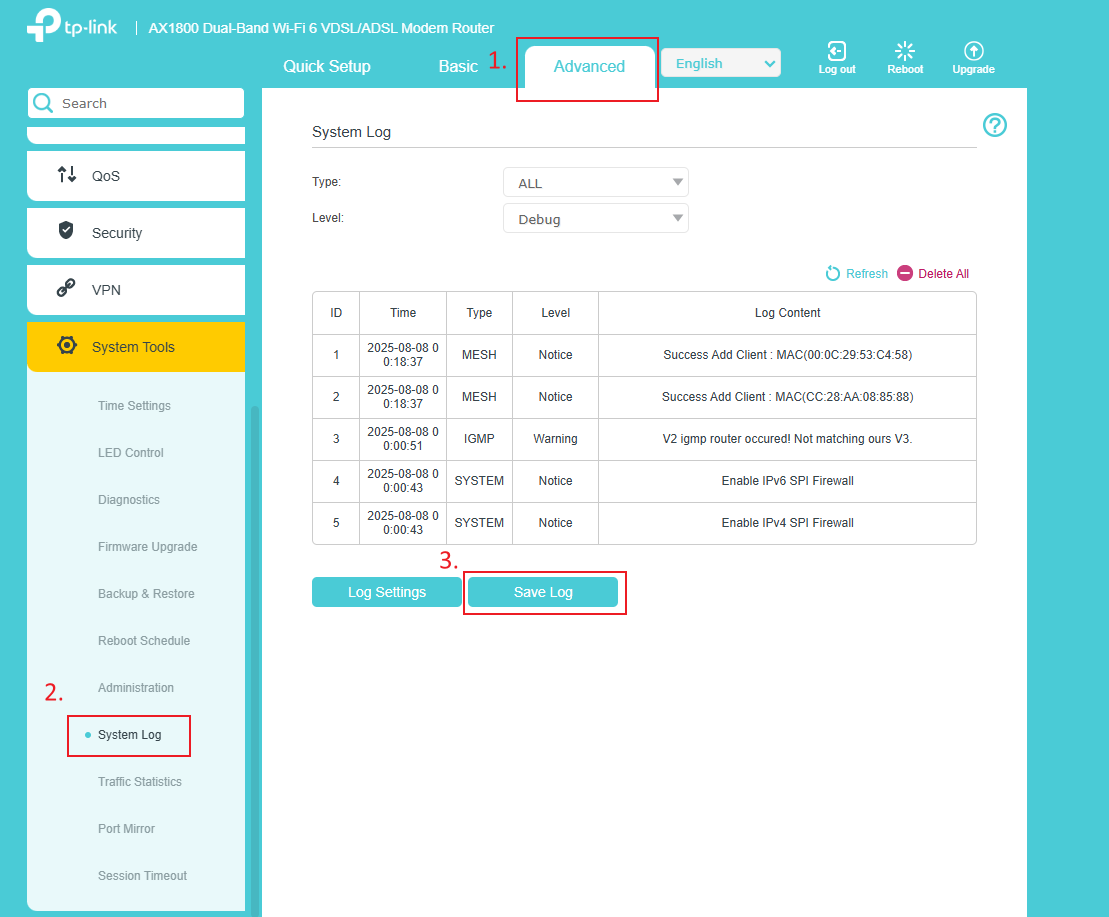How to collect the system log of TP-Link ISP-customized device
Introduction
System logs are essential for detailed analysis when diagnosing issues. This FAQ article aims to provide users with step-by-step instructions for saving the system logs through Aginet App and web.
Configuration
Scenario 1: Via Aginet app---for system log of the Aginet App
Step 1. Launch the Aginet App and log in to your account. Click on the three-line icon in the top left corner of the Aginet App and then select Support Center.
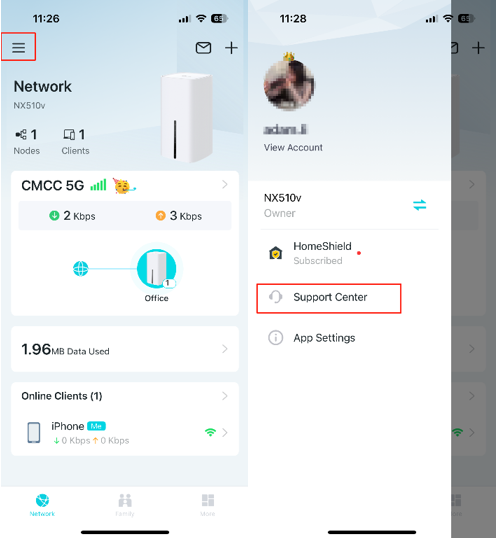
Step 2. Choose the relevant product type and an FAQ from the list.
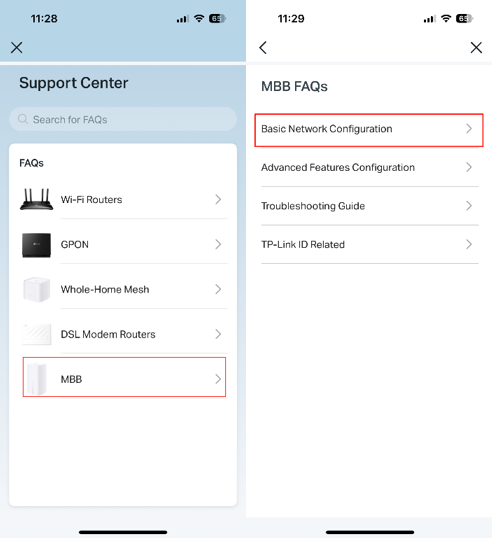
Step 3. Select any one of the FAQs listed, scroll down the FAQ page, then tap No, I need more help.
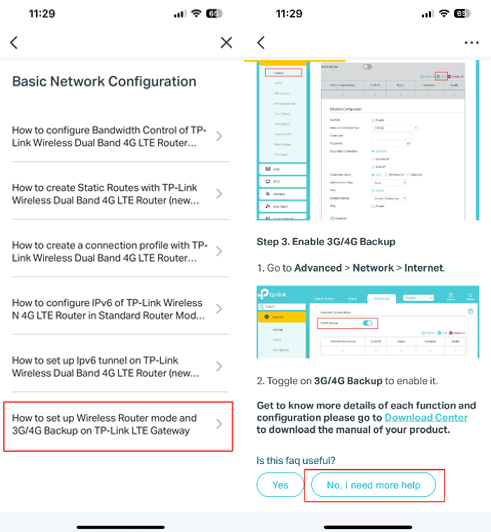
Step 4. Tap Email Us, choose suggestions within the What can we help you with option, and provide relevant details of your case. Then check Add System Logs and tap Send.
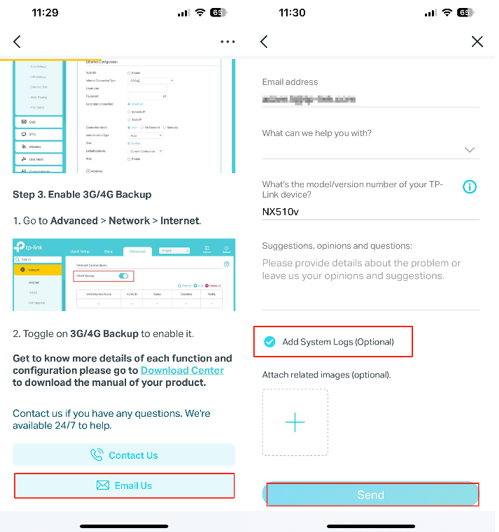
Scenario 2: Via web management page---for system log of TP-Link device
Here we take VX230v as an example:
Step 1. Launch a web browser, at the top of the window in the address bar type in https://tplinkmodem.net and press Enter to log in Router’s Web UI.

Step 2. Go to Advanced >System > System Log, you can view different logs based on log type. Click Save Log, the system log will be saved on your computer.