Getting to know your Deco app
The Deco app allows you to quickly and easily install and manage your Deco Whole Home Mesh Wi-Fi System. You can monitor your home Wi-Fi from anywhere, and make changes right from your smartphone or tablet. Go on to know more about the Deco app.
Note: Features available in Deco may vary by model and software version. All steps and images described here are only examples and may not reflect your actual Deco experience.
Download and install the Deco app
Scan the QR code below or go to Google Play or the App Store to download the Deco app. Install the app on your Android or iOS smartphone or tablet.

Log in to the Deco app
Open the app. Use your TP-Link ID to log in. If you don’t have a TP-Link ID, sign up first.
Note:
- If you already have a TP-Link Cloud account, you can log in using that.
- If you forgot your login password, tap Forgot Password?. The Deco app will guide you through the rest.

Homepage
After you log in to the Deco app and set up the Deco network, you will see the Homepage. There are three tabs: Network, Parental Controls and More. In the Network tab, you can configure all the network and device settings. In the Parental Controls tab, you can set rules for your kids to regulate their online activities. In the More tab, you can configure other advanced settings like QoS, WPS, etc.
Note: Features displayed may differ from different Deco models.



Network
In the Network tab, you can check the working status (online/offline) of all the Decos and connected devices, change networks, add smart devices/shortcuts/automation, test speeds/network security, etc.
Note: Features displayed in this page may differ from different Deco models.

- Monitor Deco Networks
After setting up your Deco network, you can easily monitor your whole-home network. Check the network status and speeds, reboot or delete the network, change the network owner and main Deco, and more.



- Manage Your Decos
You can easily manage the Decos in your network. View Deco connections, check the clients of each Deco, edit the Deco's name, and reboot or remove a Deco.
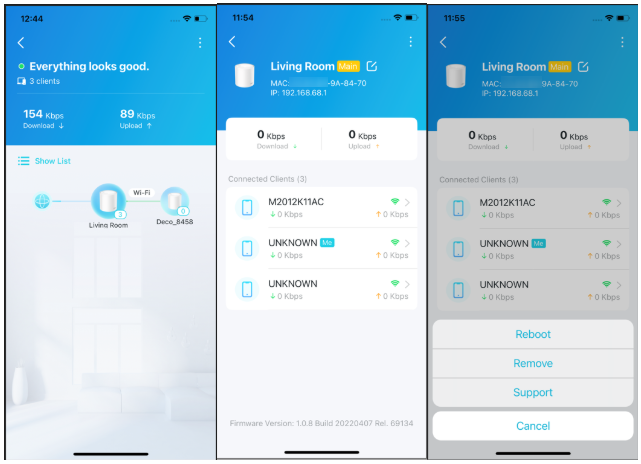
- Manage Network Clients
You can check detailed information about any connected client, change its name and type, enable Mesh Technology and high priority, set a profile to manage its online activities, and more.
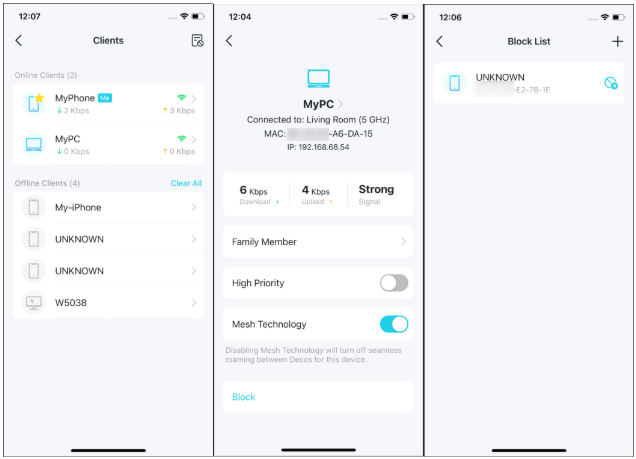
- Manage Your Smart Home
After creating a Deco network, you can add your smart home devices to the network and manage them conveniently on your Deco app. Add shortcuts to execute an action with a simple tap. Add automation to set interactions between your devices by adding triggers and actions.


- HomeShield Pro
With HomeShield Pro, you can power up your protection against intrusions and attacks, stay updated on security details, and receive network
recommendations.


Parental Controls
In the Parental Controls tab, create profiles for your kids to better follow their online use and flexibly control their online time and content. You can filter and block content that may not be appropriate for your kids to search for or read. You can also ensure your kids maintain healthy digital habits by setting daily online time allowances and "No Internet" times.






More
In the More tab, you can configure all the advanced settings related to your network, such as QoS, Operation Mode, MAC Clone, NAT Forwarding, etc.
Note: Features displayed on this page may differ from different Deco models.


Menu
Swipe right on the Deco app, then you can configure the following settings:

