Why cannot I get Internet with a new router and a cable modem?
03-18-2011
4175
Some ISPs such as Rogers(Canada),Comcast(USA), Starhub(Singapore)provide a cable modem to access internet. To our experience, sometimes we can’t get through when we finished all the settings.
This is a step-by-step instruction about how to handle this problem.
Topology should be as below. Looking at the back of the router, you can see there are five ports, the WAN port goes to your modem, and the one of the LAN ports goes to your main computer.

Step 1 Login the router’s management page,
Open the web browser and type the IP address of the device in the address bar (default is 192.168.1.1). Press Enter.

Step 2 Type the username and password in the login page, the default username and password both are admin, then click OK to login to the device.
Tips: If you don’t know how to login the TP-Link router, please click here.
Step 3 Click Network->WAN, change the WAN Connection Type to Dynamic IP, and then click Save.
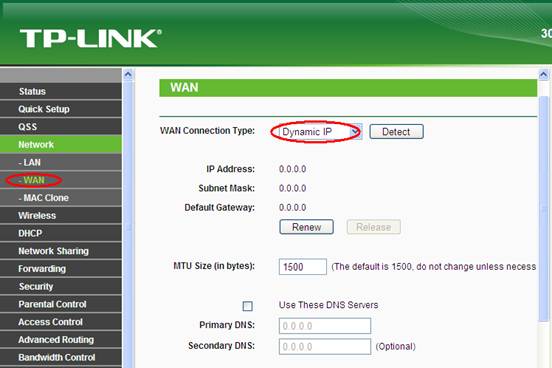
Step 4 Please restart your cable modem, wait for 10 seconds, and then restart your router. After the restarting process, you should get through Internet. If the internet is not working, please go to step 5.
Step 5 Click Network->MAC Clone, Click Clone MAC Address, then click Save.
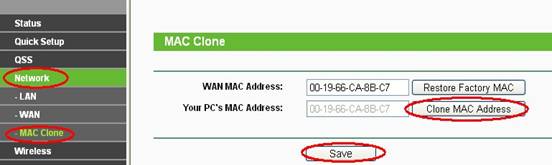
Step 6 Please restart your cable modem, wait for 10 seconds, and then restart your router. After the restarting process, you should get through Internet.
If you still have some other problems, please feel free to contact TP-Link.
