How to disable remote management function for TP-Link ADSL modem router
03-04-2011
218803
Step1 Login to http://192.168.1.1/ , the default username and password are both "admin" ;
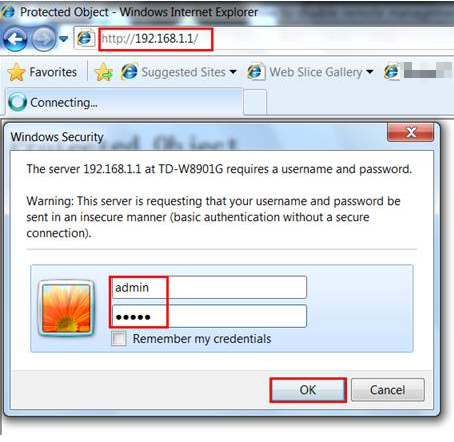
For Web Interface 1:
Step2 Go to "Access Management – ACL" page and create one rule to only allow LAN access, so that remote WAN access was disabled; You can also create other rules according to your requirement, such as allow WAN side ping or telnet.
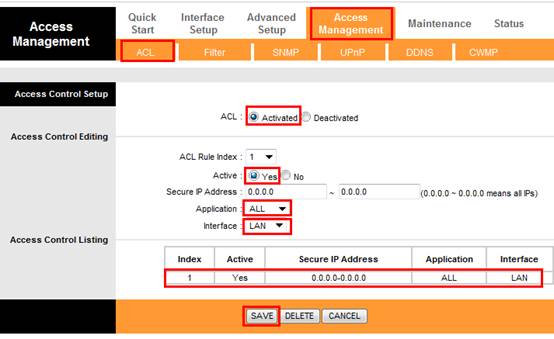
Step3 Go to "Maintenance - Administration" to change the default login password for account admin.
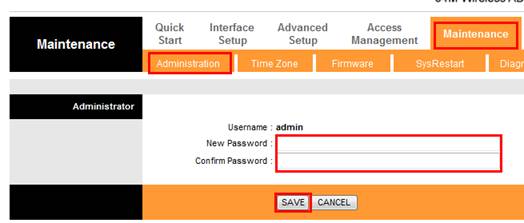
For Web Interface 2:
Step2 Please go to Management->Access Control->Remote Access page, wipe off the tick on the box of Web, then click the Save/Apply button.
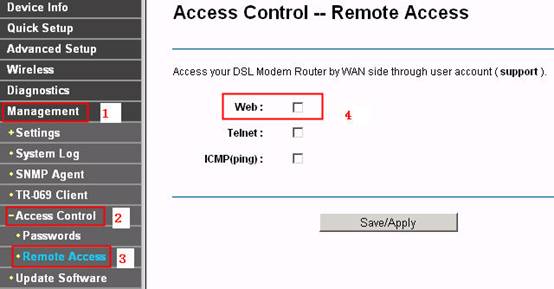
Step3 Go to Management->Access Control->Passwords page to change the password of remote access. Only support account is available for remote access.
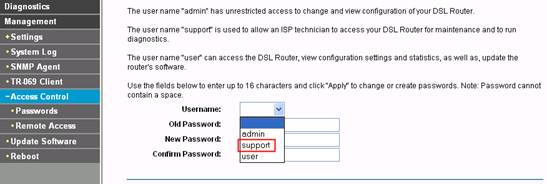
For Web Interface 3:
Step2 Go to System tools->Manage Control, go to the Service Configuration section, uncheck the Enable Remote Management.
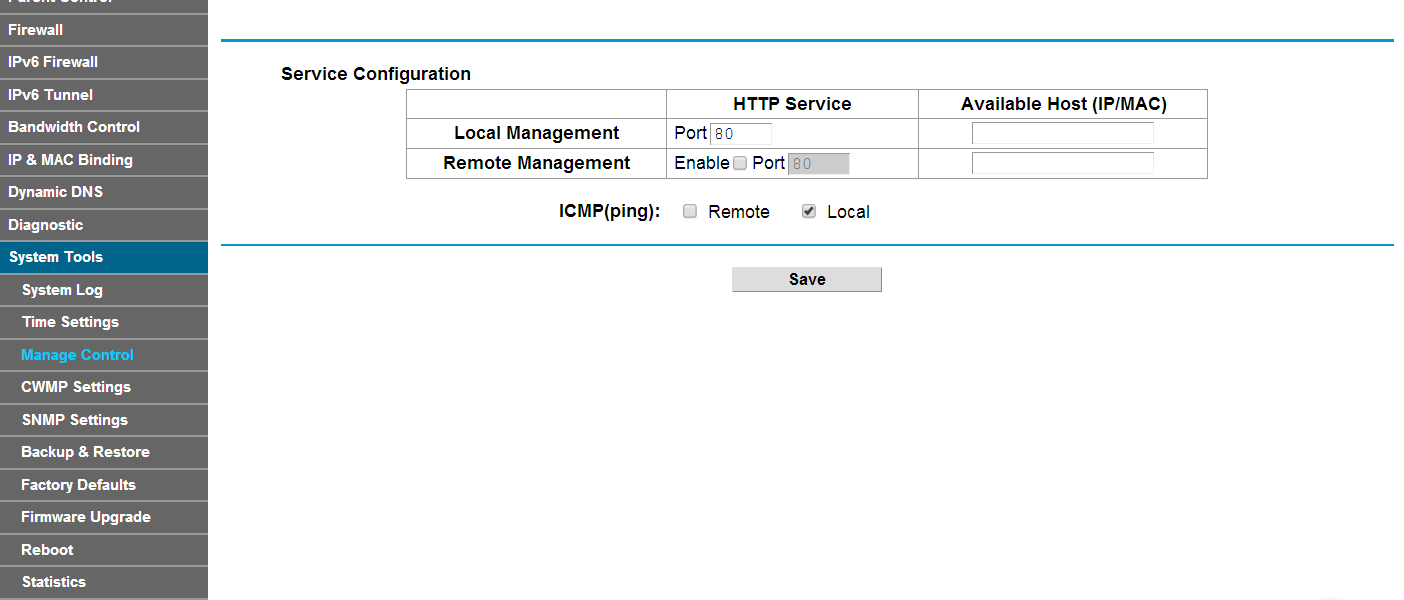
Step3 Go to Account Management, change the Account User Name and Password, then click the save button.
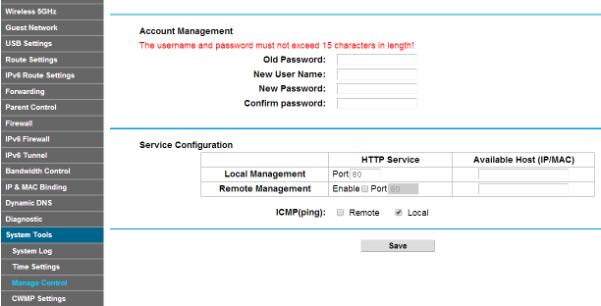
Note: Once you change the account please use the new user name and password to log in to the web interface.
Get to know more details of each function and configuration please go to Download Center to download the manual of your product.
