How to reset TP-Link products to factory defaults
04-10-2008
2485710
Notice: A hard reset will restore your device to factory default settings. You should reconfigure the device from scratch or you can load the configuration file you have backed up before the reset.
For most products(Wired Router, Wireless Router, ADSL2+ Modem Router, TD-8616, TL-MR3420 V1, TL-MR3220 V1, TL-MR3040)
Directly press and hold the RESET button on the rear panel/panel layout with a pin for approximately 6 to 10 seconds when the device is running.Release the reset button and wait for the device to reboot. If you can see all the lights flashing, then go off and some lights go back on slowly during the process, that means the device has been reset successfully.
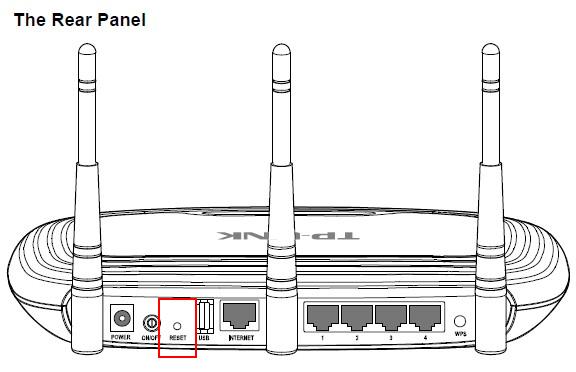

For ADSL
For some Routers with WPS/RESET button
For Wireless Access Point/ Wireless Range Extender
For Powerline adapter
For Printer server
For IP camera
For Switches
Please go to Download Center to download the manual of your product to get more specific details.
