How to use PPTP VPN to access your home network through the Wi-Fi Routers (new logo)
PPTP VPN Server is used to create a VPN connection for remote device. To use the VPN feature, you should enable PPTP VPN Server on your router, and configure the PPTP connection on the remote device. Please follow the steps below to set up a PPTP VPN connection.
You may refer to the video first
Step 1. Set up PPTP VPN Server on Your Router
1. Log in to the web-based interface of the router. If you don’t know how to do that, please refer to
How do I log into the web-based Utility (Management Page) of TP-Link wireless router?
2. Go to Advanced > VPN Server > PPTP VPN, and select Enable VPN Server.
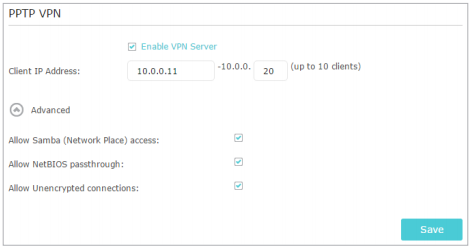
Note:
Before you enable VPN Server, we recommend you configure Dynamic DNS Service (recommended) or assign a static IP address for router’s WAN port and synchronize your System Time with internet.
3. In the Client IP Address filed, enter the range of IP addresses (up to 10) that can be leased to the devices by the PPTP VPN server.
4. Click Advanced to set the PPTP connection permission according to your needs.
• Select Allow Samba (Network Place) access to allow your VPN device to access your local Samba server.
• Select Allow NetBIOS passthrough to allow your VPN device to access your Samba server using NetBIOS name.
• Select Allow Unencrypted connections to allow unencrypted connections to your VPN server.
5. Click Save.
6. Configure the PPTP VPN connection account for the remote device, you can create up to 16 accounts.
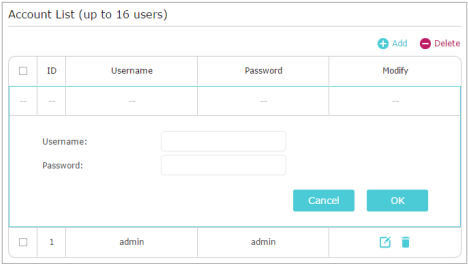
1) Click Add.
2) Enter the Username and Password to authenticate devices to the PPTP VPN Server.
3) Click OK.
Step 2. Configure PPTP VPN Connection on Your Remote Device
The remote device can use the Windows built-in PPTP software or a third-party PPTP software to connect to PPTP Server. Here we use the Windows built-in PPTP software as an example.
1. Go to Start > Control Panel > Network and Internet > Network and Sharing Center.
2. Select Set up a new connection or network.
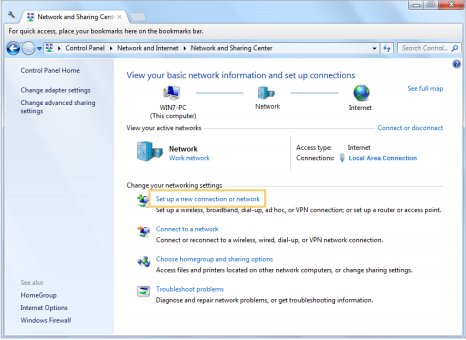
3. Select Connect to a workplace and click Next.
4. Select Use my Internet connection (VPN).
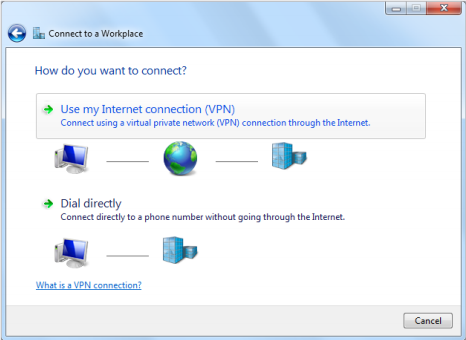
5. Enter the internet IP address of the router (for example: 218.18.1.73) in the Internet address field. Click Next.
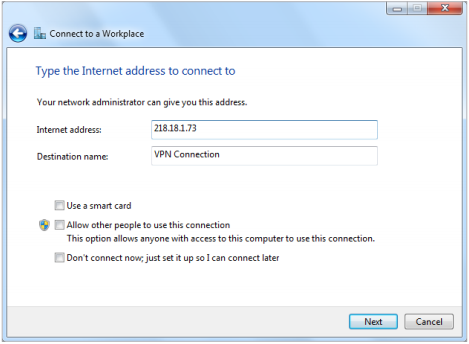
6. Enter the User name and Password you have set for the PPTP VPN server on your router, and click Connect.
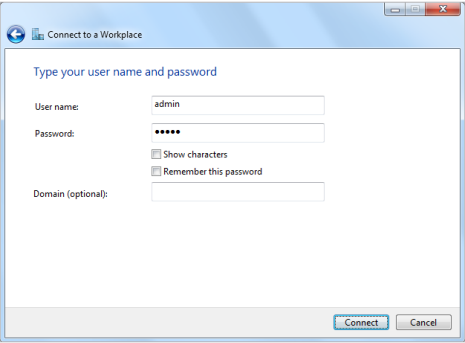
7. The PPTP VPN connection is created and ready to use.
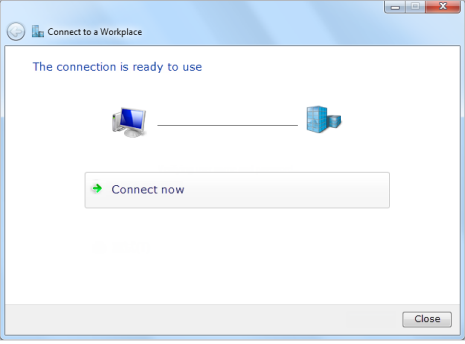
Get to know more details of each function and configuration please go to Download Center to download the manual of your product.
