Why port forwarding feature is not working on my Wi-Fi router or Deco?
Please follow the steps below for troubleshooting port forwarding failures on a TP-Link router.
Step 1: Make sure the server is accessible from the internal network
You will want to double-check the IP address and the port number of the server. Check if you can access that server in the local network. If you are unable to access the server in your local network, please check the settings of your server.
Step 2: Check the port forwarding settings in the router.
Step 3: Check the firewall setting.
Windows firewall will block the connection from the different subnet, and it will divide the difference according to the network location you have chosen. You may refer to Tip 2.
Step 4: Pay attention to the WAN IP address in the status page
If there are still problems, please check the WAN IP of the router. Verify the router is getting a public IP address. If it is a private IP address, which means it's not enough to only open the port on the TP-Link, you have to do the same setting on the modem router as well. You may refer to the Tip1 to check WAN IP.
But for the CG-NAT ISP: Comporium and Direct link - radio service, and most 3G/4G/5G ISPs, they usually provide the customer a private IP address or CGNAT address. CGNAT address ranges from 100.64.0.0 to 100.127.255.255, which looks like public IP address but actually not, therefore, it will also cause you unable to use the OpenVPN or port forwarding and affect the NAT Type. You could contact the ISP and ask them to offer a Public IP address.
Step 5: Check the IP setting on the client.
Some devices need to set static IP on the Internet setting. So the correct IP setting is necessary. The IP should be the same subnet as the router, and the gateway on the client’s setting should be the router’s LAN IP address.
If it is possible, we suggest you use DHCP to get IP from the router directly.
For Deco :
Launch the Deco app, and go to More>Internet Connection>IPv4 to check the WAN IP address of the Deco network.


For DSL Modem Router:
New designed blue UI:
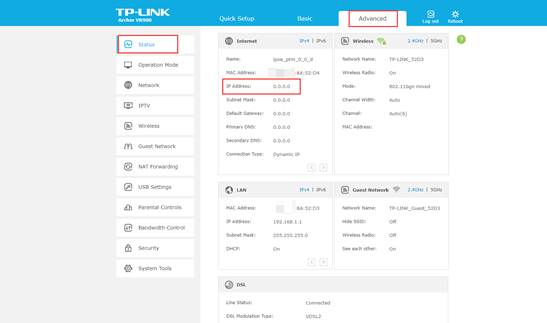
New logo:

New UI:
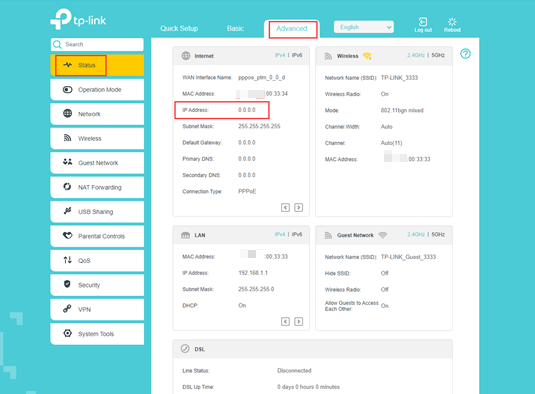
For Wireless Router:
Green UI:
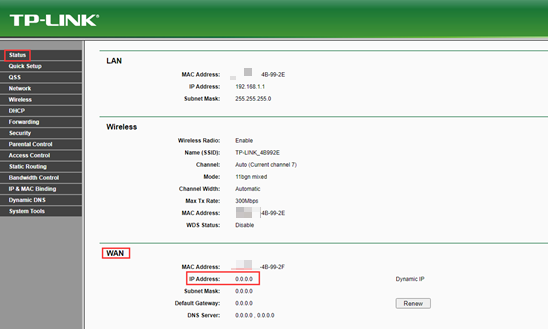
New designed blue UI:
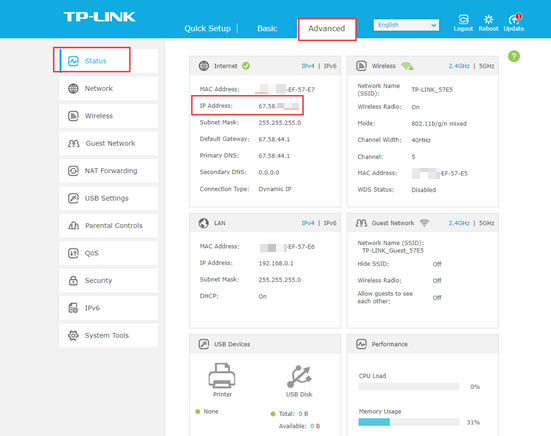
New UI:
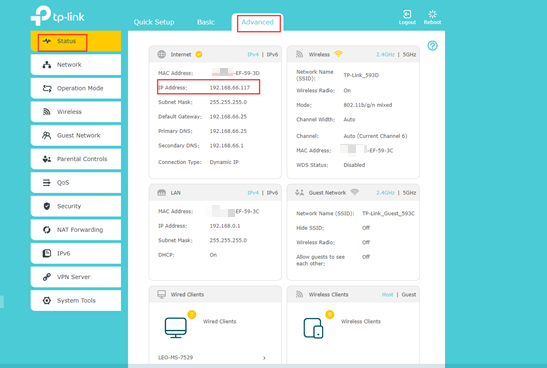
Gaming UI:
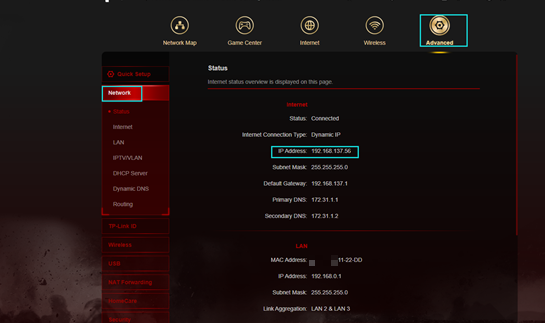
For 4G LTE Router:
New logo:
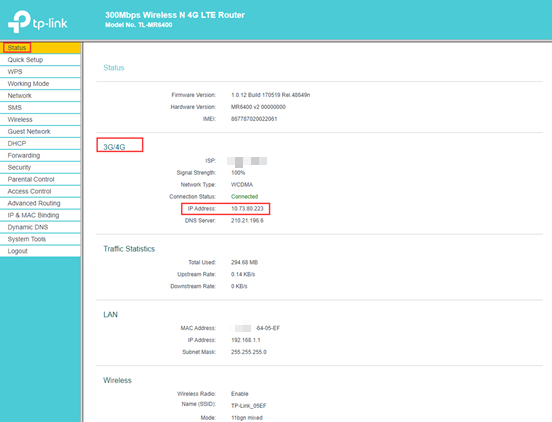
New UI:
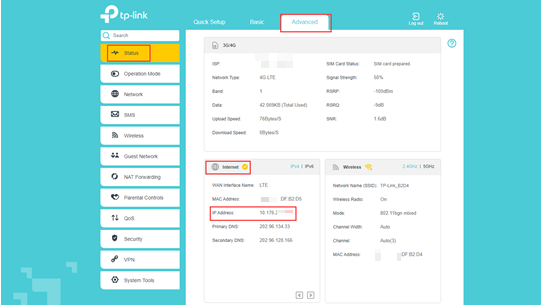
Method 1:You can disable the firewall in the Control Panel-> System and Security-> Windows Firewall.
Click “Turn Windows Firewall on or off” to modify it.
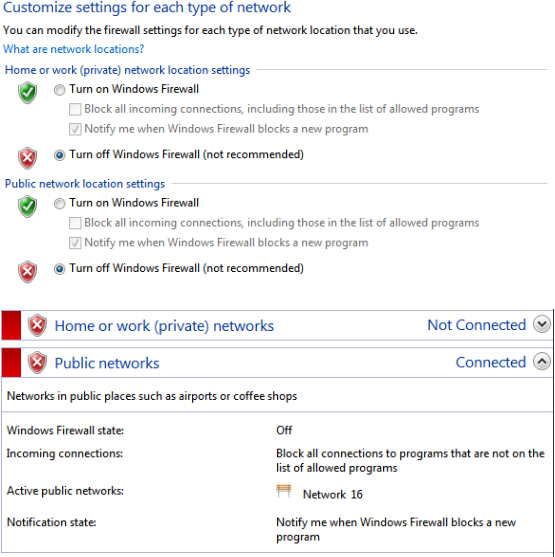
If you have used some other firewalls such as Bitdefender, Norton, please uninstall them or set them in the silent mode.
Method 2: Change the network type to Home network/Private network.
For Win7 : Please go to Control Panel-> Network and Internet-> Network and Sharing Center.

Click it and choose “Home Network”.

For Win 10: Please go to Setting-> Network and Internet.
Click the connection which has been set up, then you can see the Network profile setting, save it as “Private”.

Note:
WAN IP should be a public IP address. The WAN IP is assigned dynamically by ISP. If the WAN IP address of the router is not a public IP address, but a private IP address, that means there is another NAT device connected to the WAN port of the router. You need to open the service ports on that device as well.
For most of the 4G LTE router, the internet service provider usually gives the private IP Address. So, if you want to do the port forwarding, please contact your internet service provider to assign you a public IP address or do the port forwarding in their part.
Please google if you don't know how to tell Public IP Address or Private IP Address.
Feel free to contact us if it's not working after the above steps.
