Setting up parental controls on TP-Link wireless routers via Tether APP
I want to: Control what types of websites my children or other home network users can visit and the time of day they are allowed to access the internet.
For example, I want to allow my children’s devices (for example, a computer or a tablet) to access all websites except only www.tp-link.com and amazon.com from 08:00 to 20:00 every day on Tether APP.
How can I do that?
Here takes Archer C7 V4 as demonstration.
Step 1:
Launch the Tether APP.
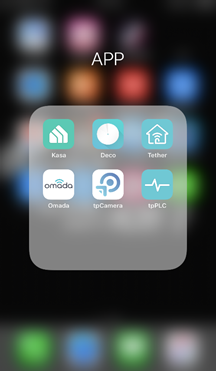
Step 2:
Log in your TP-Link ID. If you don’t have one, please click on Sign Up to create a TP-LINK Cloud ID.
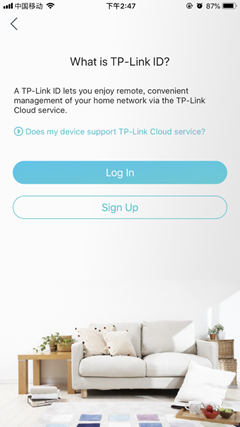
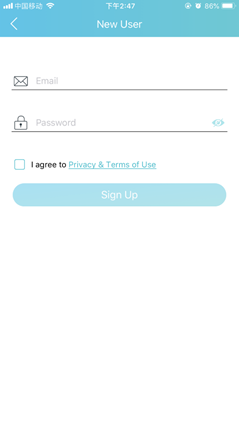
Step 3:
Once logged, please click the icon of your TP-LINK device and access it. Then tap on Tools.

Step 4:
Tap on Parental Controls and enable it.
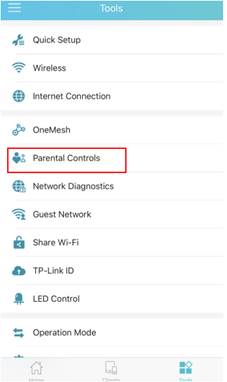
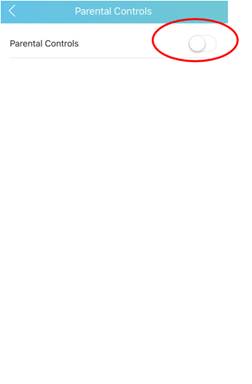
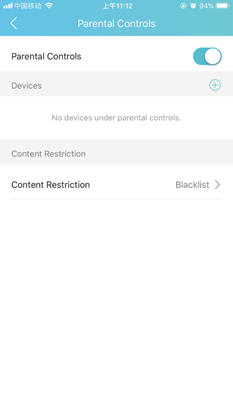
Step 5:
Add your controlled devices and set a schedule for these devices.
Note: this schedule is the Effective Time for Parental Control Rules not internet access time for your controlled devices.
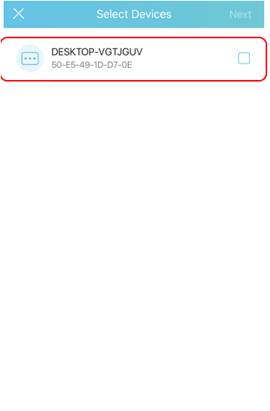
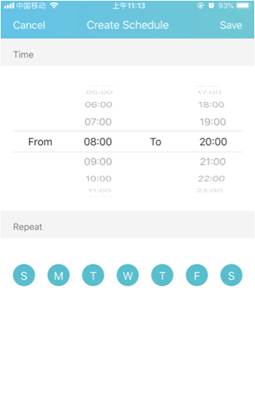
Step 6:
Set the restriction Policy for the controlled devices. There has two rules, Blacklist and Whitelist. Click Blocked Websites, you can add many keywords or websites (for example, TP-Link.com or Amazon.com) for both Blacklist and Whitelist to only allow or block access to the websites containing that keyword.
1) In Blacklist mode, the controlled devices cannot access any websites containing the specified keywords during the Effective Time period.
2) In Whitelist mode, the controlled devices can only access websites containing the specified keywords during the Effective Time period.
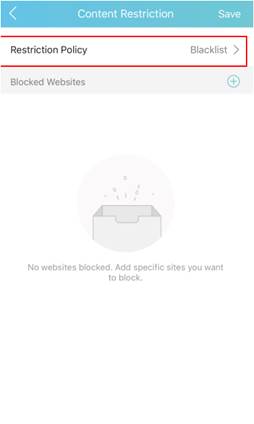
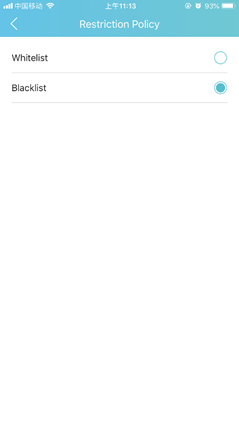
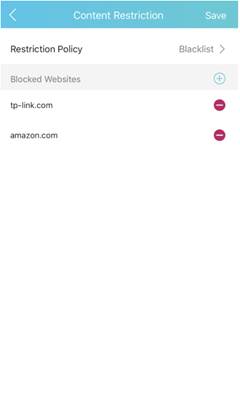
Step 7:
Click Save and now you can control your children’s internet access according to your needs.
Get to know more details of each function and configuration please go to Download Center to download the manual of your product.
